Hybrid View
-
August 21st, 2011 03:58 AM #1
How To Correctly Setup Your Ssd And Get The Advertised Read And Write Speed
Ok guys today I am going to show you how to properly setup your SSD and get to the advertised read and write speed of your SSD. I recently purchased and two OCZ agility 3 hard drives and took them back due to them not getting even close to the correct read and write speeds. I ended up getting a Crucial M4 but was still not getting the proper speeds so I did some searching and finally figured it out on my own with different information on the net and took the time to put together this tutorial to help out anyone that wants to have lightning fast speeds with their SSD's.
The first thing you are going to have to do is open up "regedit" by going to the start menu and typing regedit and hit enter. If you have user account control turned on you are going to need to right click and run as administrator.
If you do not like messing with your registry then go here and MS has a file you can download which will do it for you:
Code:https://support.microsoft.com/kb/922976
In Registry Editor click on HKEY_LOCAL_MACHINE\SYSTEM\CurrentControlSet\services and scroll all the way down to the folder called "msahci" and then right click on the icon called "start" in the right hand pane and choose modify.
Here we are going to set the Value data to "0" and click ok like the picture below:
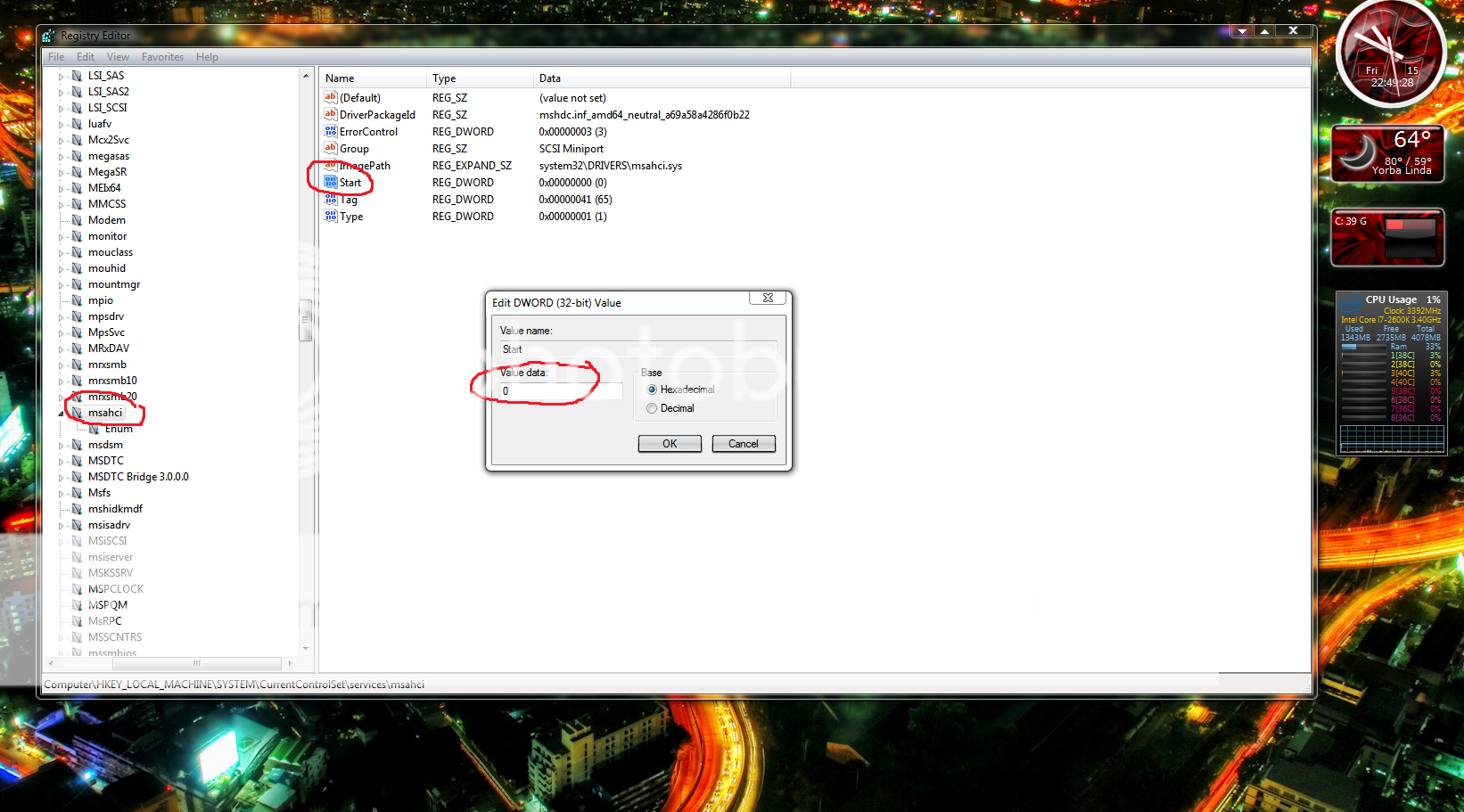
Next thing you need to do is reboot your computer and enter the bios and enable "AHCI"
Upon first boot in Windows 7 it will load AHCI drivers for each present drive and then you will need to reboot once more.
After that you will be getting the proper "Read and Write" speeds for you new shiny SSD.
Please see the below to screenshots and check out the 232 point difference in the benchmark.
Also please note that each time you see red as in the picture below that says "pciide - BAD" in anyones benchmark results it means that they have not properly setup their SSD. As you can see by the bottom benchmark it is now stating "msahci - OK" and it is green for good reason.
Before:
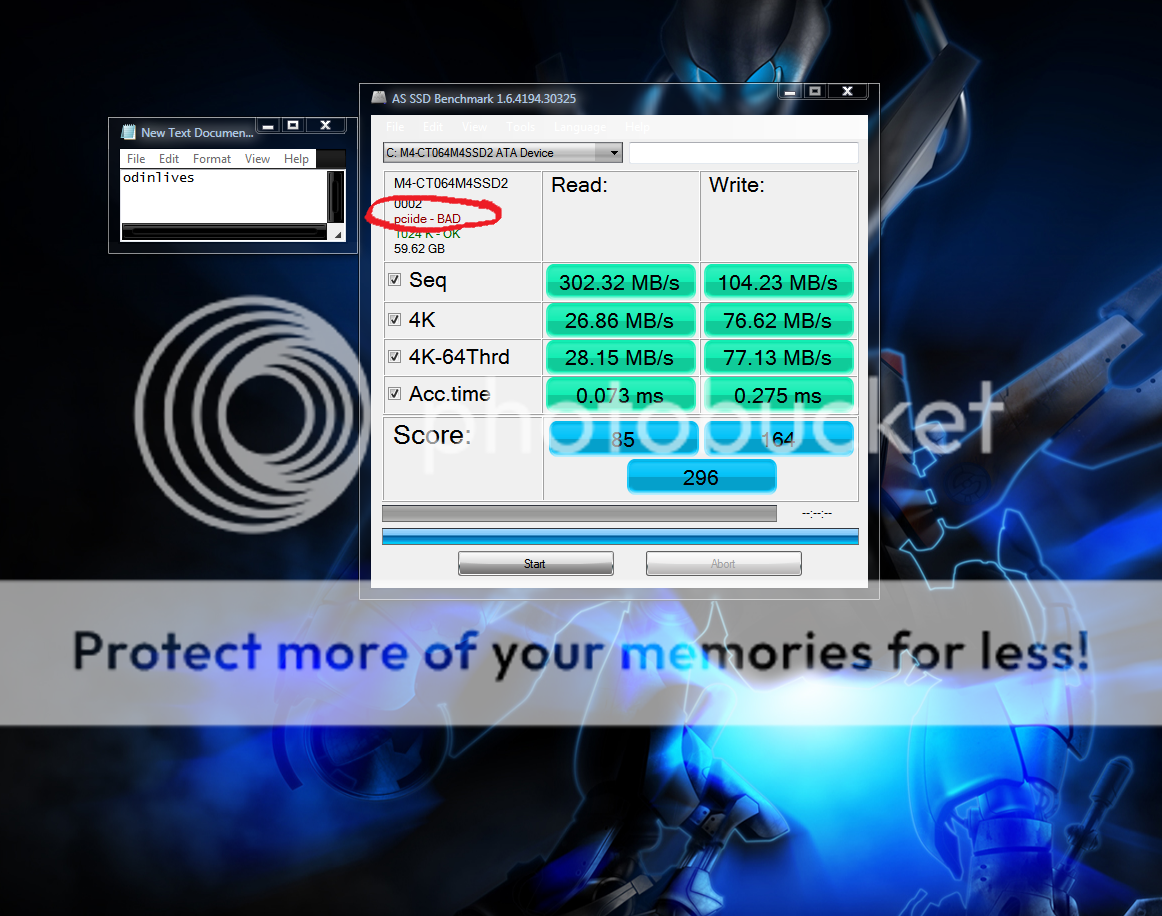
After:
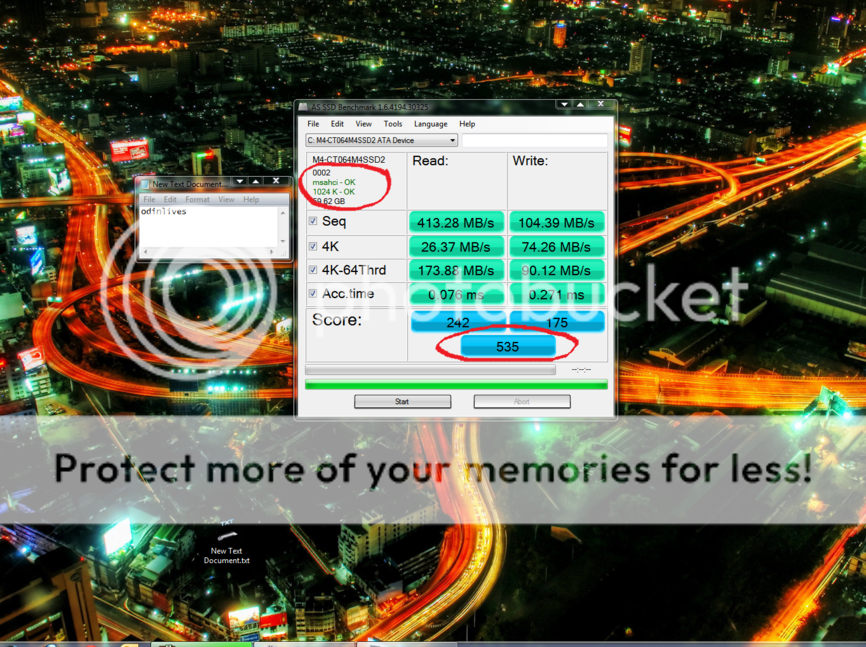
Last edited by odinlives; August 21st, 2011 at 04:02 AM.
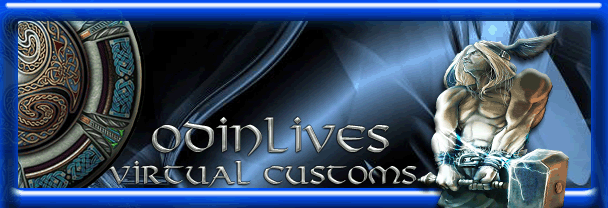
-
August 22nd, 2011 10:52 AM #2
 War is my shephard!
War is my shephard!


- Join Date
- Sep 2010
- Location
- UK
- Posts
- 1,618
- Mentioned
- 4 Post(s)
- Tagged
- 332 Thread(s)












Awesome tutorial buddie


Forum Rules - https://virtualcustoms.net/showthread...TED-06-29-2012
Links\Downloads Not Working? - https://virtualcustoms.net/showthread.php/39001-NEW-FORUM-ADD_ON-FOR-LURKERS-INACTIVE-MEMBERS
-
August 25th, 2011 03:36 AM #3
 Elite
Elite



- Join Date
- Feb 2010
- Location
- Los Angeles, California.
- Posts
- 1,702
- Mentioned
- 10 Post(s)
- Tagged
- 61 Thread(s)



















- Sex:

Hi sorry must of missed this great tut bud thanks!
 [SIGPIC][/SIGPIC]
[SIGPIC][/SIGPIC]
-
August 25th, 2011 06:19 AM #4
-
February 11th, 2012 04:42 PM #5
 Overlord
Overlord

- Join Date
- Nov 2009
- Location
- Hillbillie Hell
- Posts
- 1,068
- Mentioned
- 5 Post(s)
- Tagged
- 285 Thread(s)










a great tutorial but here is the ssd i am getting
https://www.tigerdirect.com/applicati...3ORDER-_-Deals
but won't it get the proper speeds if you plug it into a sata 6gb/s port without having to change the registry

-
February 11th, 2012 05:01 PM #6
Awesome choice on your SSD NOFX. I have two of these now running in RAID0 and they are amazing.
To answer your question you will definitely need to to update the registry more than likely. In the tutorial I used the exacty same SSD Crucial M4 and the benchmark I did "before" was before I changed the registry and set the mode to AHCI.
After doing this the sequential Read went up over 100 Mbs which is pretty substantial.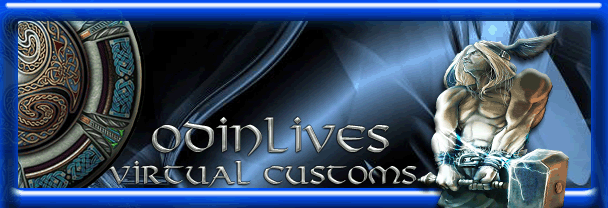
Thread Information
Users Browsing this Thread
There are currently 1 users browsing this thread. (0 members and 1 guests)
Similar Threads
-
How To Correctly Setup Your Ssd And Get The Advertised Read
By odinlives in forum Installation & SetupReplies: 2Last Post: December 19th, 2011, 12:02 AM -
How to setup your system correctly - A little Guide
By Taxidriver05 in forum Setup TutorialsReplies: 7Last Post: October 30th, 2011, 11:11 PM -
How to Write a Stylehack
By The gimp in forum Style HacksReplies: 7Last Post: September 4th, 2010, 10:51 AM






 Reply With Quote
Reply With Quote







Your Windows machine has just become an in home government surveillance device , to call it anything less would be an outright lie, another way to keep a thumb on the masses.
Windows 12