Results 1 to 1 of 1
Threaded View
-
October 2nd, 2021 07:10 AM #1
 Co-Admin♀ Anyone who stops learning is old, whether at twenty or eighty. Anyone who keeps learning stays young
Co-Admin♀ Anyone who stops learning is old, whether at twenty or eighty. Anyone who keeps learning stays young




- Join Date
- Oct 2010
- Location
- 🌸In the Future🌸
- Posts
- 5,516
- Mentioned
- 3 Post(s)
- Tagged
- 131 Thread(s)












- Sex:

 How to Get the Old Right-Click Context menu from Windows 10 on Windows 11
Windows 11 21H2 OS Build 22000
How to Get the Old Right-Click Context menu from Windows 10 on Windows 11
Windows 11 21H2 OS Build 22000
Windows 11 Version Dev
Dev Channel Insider Preview OS Build 22xxx
How to Get the Old Right-Click Context Menu
Quick ways to get the old classic Right-click Context menu from Windows 10 on Windows 11
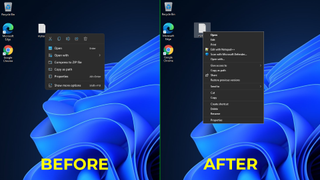
By far the most annoying new "feature" of Windows 11 is the truncated context menu you get when right-clicking on anything.
Where prior versions of Windows showed all of your options, including different programs that could open a file
the new menus are limited to just a handful of choices, and not necessarily the ones you want.
For example, when I installed Notepad++, a popular text editor, and then right-clicked on a .txt file
I was not shown the program as an option for opening it.
Even under the "Open with" submenu, only the Windows notepad appeared.
Sure, you can see the full list of options if you click "Show more options,"
but that's an extra click you didn't have to make in Windows 10.
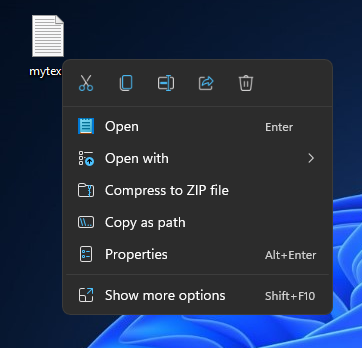
Perhaps Microsoft thinks this is a cleaner look and that users are just 'overwhelmed'
with choices if they actually see the full context menu right away.
But by dumbing down the context menu, Windows 11 wastes your time and insults your intelligence.
Microsoft doesn't include an option in Settings to undo this travesty
but there is a registry hack that, at present, will give you full context menus in Windows 11.
How to Get Full Context Menus in Windows 11
1. Open regedit. The easiest way is to hit Windows + R, enter regedit and hit Enter.
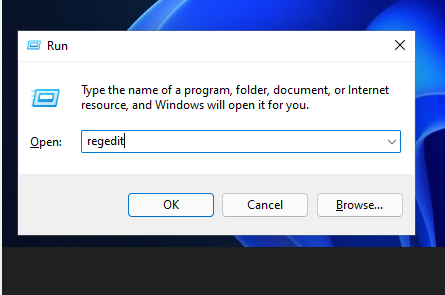
2. Click Yes if you are prompted by User Account Control.
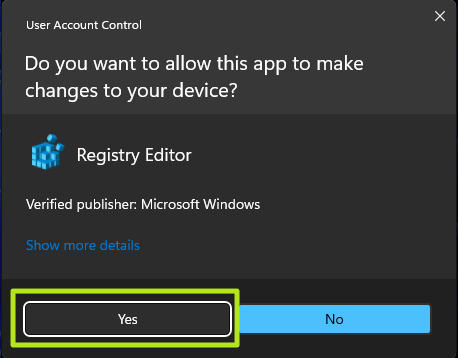
3. Navigate to HKEY_CURRENT_USER\SOFTWARE\CLASSES\CLSID\
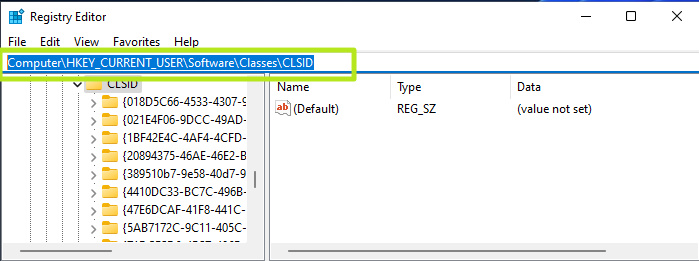
4. Create a new registry key called {86ca1aa0-34aa-4e8b-a509-50c905bae2a2} underneath CLSID.
You can create keys by right-clicking in the right window pane and selecting
New->Key then entering the correct name for the folder.
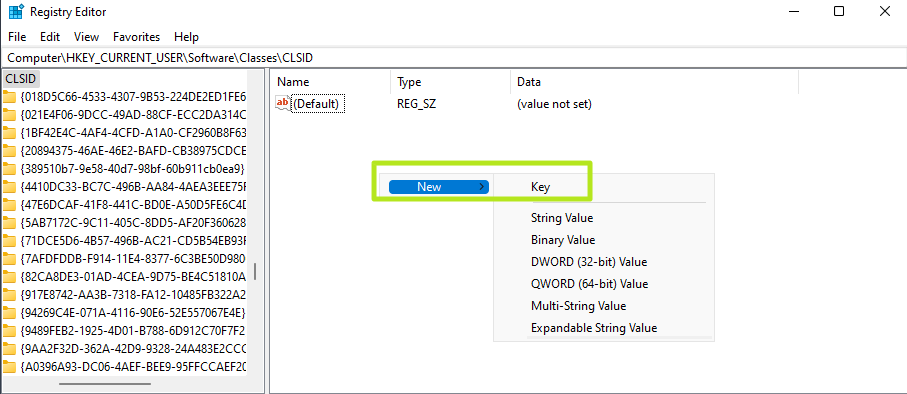
5. Create a new key called InprocServer32underneath {86ca1aa0-34aa-4e8b-a509-50c905bae2a2}.
6. Open the (Default) key in InprocServer32 and set its value to blank,then click OK.
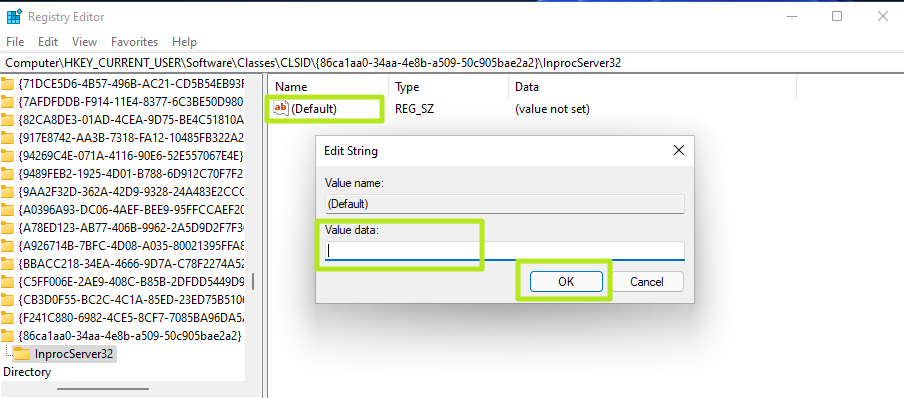
You will notice that the Data which was originally "(value not set)" is now shown as blank.
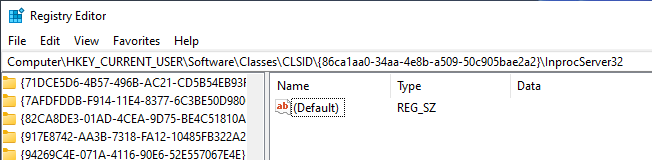
7. Close registry editor and reboot.
You will now see the classic-style context menu.
If you want to revert back to the default, limited context menu, delete the InProc32 key.
Automatic Edit
Don’t want to go through the hassle of editing the registry? Follow the steps below.
1. Download the file Legacy Context Menu.reg
2. Double-click the registry file. Tap Yes when prompted.
3. The script will then automatically create the 586118283 key with the required entries.
4. You can now restart your computer to get back the old context menu
OR you can also create the registry file yourself by typing the following in notepad and saving it with a “.reg” extension:
Windows Registry Editor Version 5.00
[HKEY_LOCAL_MACHINE\SYSTEM\CurrentControlSet\Control\FeatureManagement\Overrides\4\586118283]
“EnabledState”=dword:00000001
“EnabledStateOptions”=dword:00000001
“Variant”=dword:00000000
“VariantPayload”=dword:00000000
“VariantPayloadKind”=dword:0000000
How to Revert the Changes?
For the Folder Options method, open the File Explorer and tap on File at the top right corner.
Click on Options and once the popup opens, deselect “Launch folder windows in a separate process” and tap Apply and then OK.
Restart your PC.
Last edited by ミறѳѳղղįզվદ彡; October 2nd, 2021 at 07:42 AM.
Thread Information
Users Browsing this Thread
There are currently 1 users browsing this thread. (0 members and 1 guests)
Similar Threads
-
Unable to change Right Click Context Menu Arrows
By bakiras in forum Lists, menus and tabsReplies: 0Last Post: February 14th, 2021, 01:09 PM -
Add entry with icon to right-click context menu
By 351837 in forum General TutorialsReplies: 7Last Post: March 25th, 2012, 12:26 AM -
Right Click Context Menu Adder by =Vishal-Gupta
By razorsedge in forum MenusReplies: 0Last Post: September 6th, 2011, 11:15 PM -
Right Click Context Menu 4Win7 by ~MicroZaft
By razorsedge in forum MenusReplies: 0Last Post: June 7th, 2011, 04:43 PM -
location,s help + right click context menu problem
By Dave Senior in forum Lists, menus and tabsReplies: 2Last Post: April 1st, 2010, 04:26 PM







 Reply With Quote
Reply With Quote





Hi Shem I reply to you and issue under DWM blur on your desktop 11 post ..
DWMBlurGlass App for...